Install Eclipse Che on CloudJiffy
Eclipse Che makes Kubernetes development accessible for developer teams, providing one-click developer workspaces and eliminating local environment configuration for your entire team. Che brings your Kubernetes application into your development environment and provides an in-browser IDE, allowing you to code, build, test, and run applications exactly as they run on production from any machine.
Salient Features:
- One-click centrally hosted workspaces.
- Kubernetes-native containerized development.
- In-browser extensible IDE.
Why use it on CloudJiffy?
- Easy to manage.
- One-Click Installation.
- Charges based purely on consumption (Pay As You Consume pricing) This helps you save cost.
- Real-time scaling with an increase in users.
- Data replication and backup solution to keep your data safe.
- Highly secure infrastructure.
- Inbuilt CDN to cater to a worldwide audience.
Environment Creation
Through the Cloudjiffy web interface, an “Eclipse Che” instance can be automatically deployed in a few clicks.
STEPS
Step 1: Login to CloudJiffy.
Go to https://app.cloudjiffy.com/
Login using your credentials.
Step 2: Click on “Marketplace” to view the list of applications that can be installed automatically.

Step 3: A new window displaying the Apps will open, Select the “Eclipse Che” instance and click on “Install”.
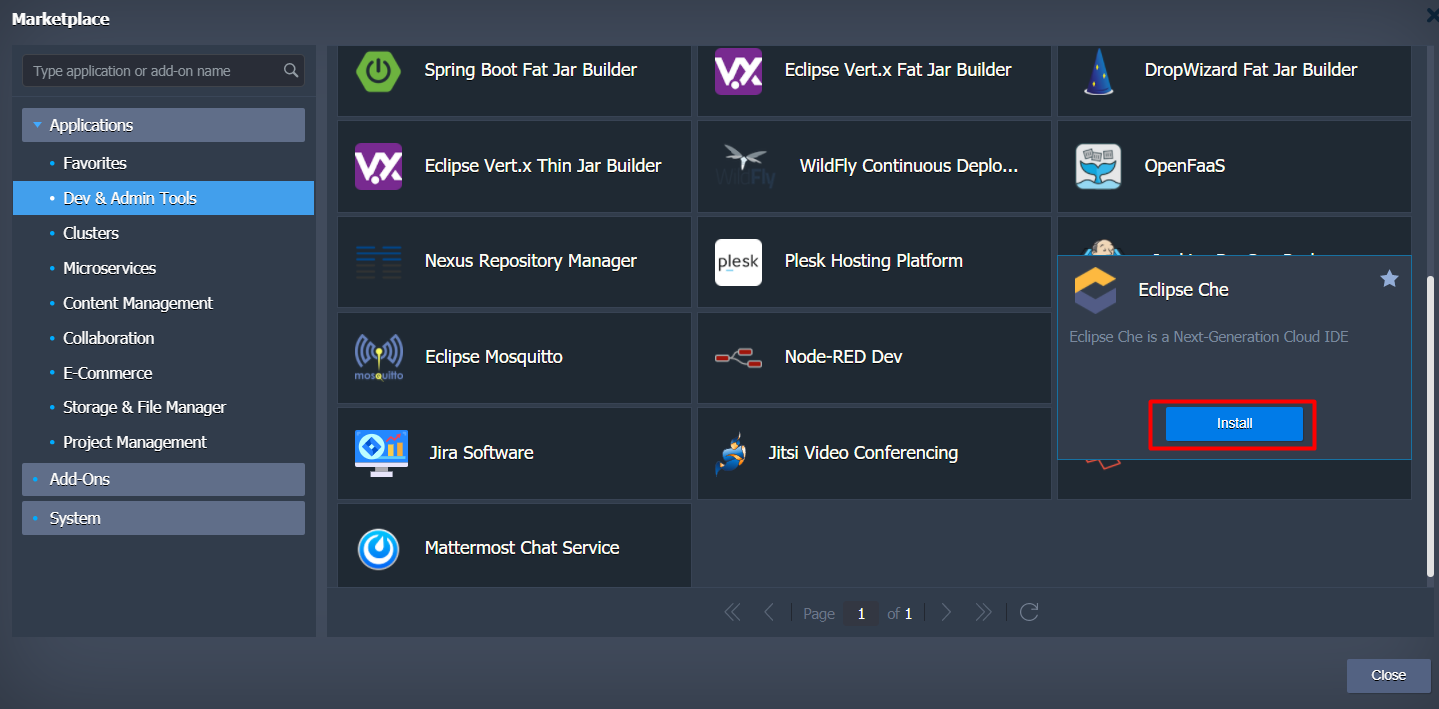
Step 4: In the opened installation dialog box:
- Select the version
- type Environment name to be used as its internal hostname
- optionally, specify environment Display Name (so-called alias, for being shown within dashboard and SSH terminal)
- select an environment Region (if multiple ones are available)
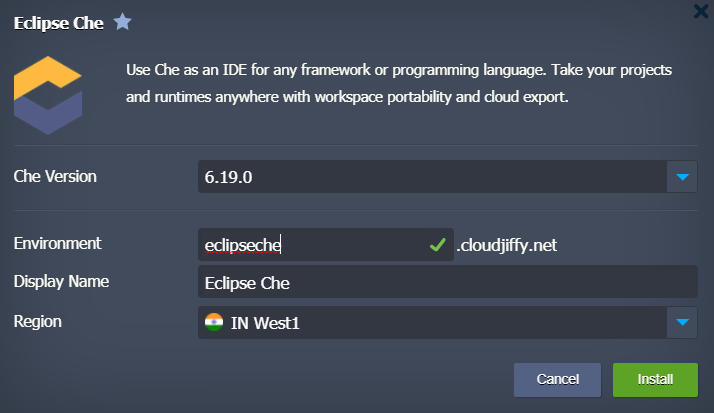
Click Install and wait a bit to be shown a notification message on this process completes. In a minute, you’ll see a popup frame informing you about the successful package installation.
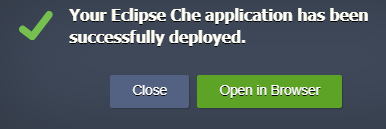
Now you can open your application in a web browser.
Click the Open in Browser button or you can also browse from your environment.

As you can see, the deployment procedure is very straightforward using Cloudjiffy. Now, you can start using the environment for your project management.
Don’t have a CloudJiffy account? Visit https://cloudjiffy.com and click on Free Signup for a free 14 days trial.
